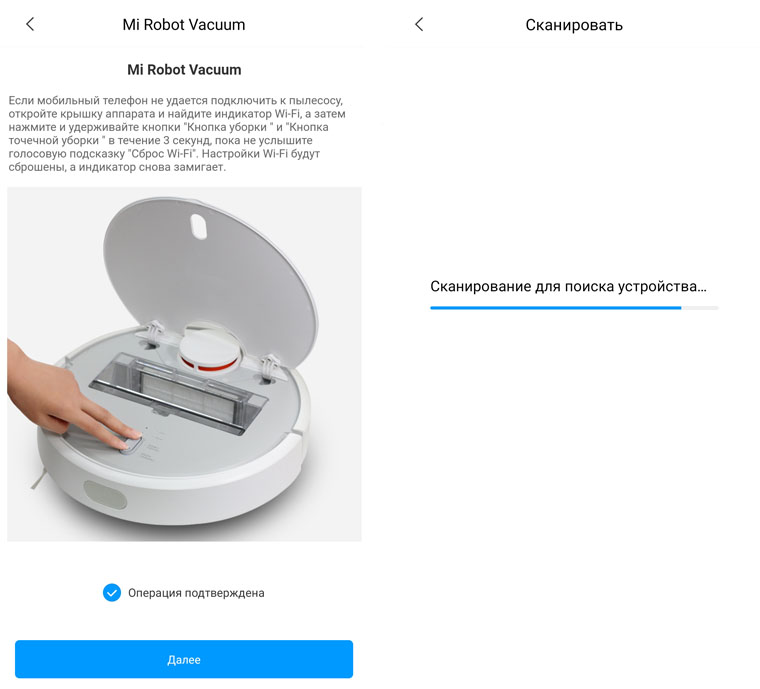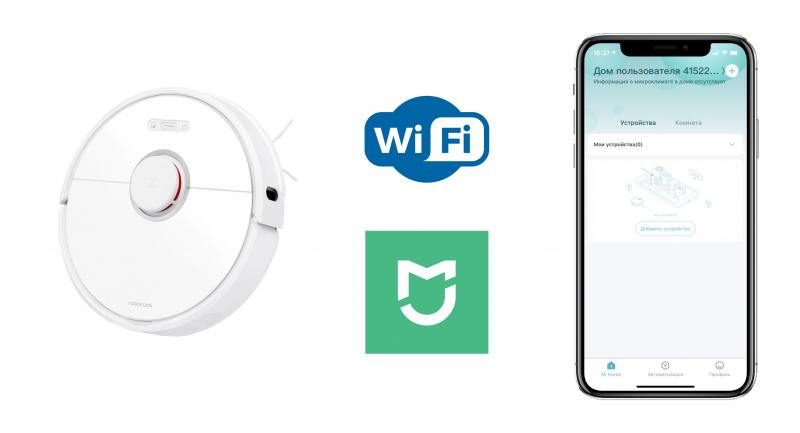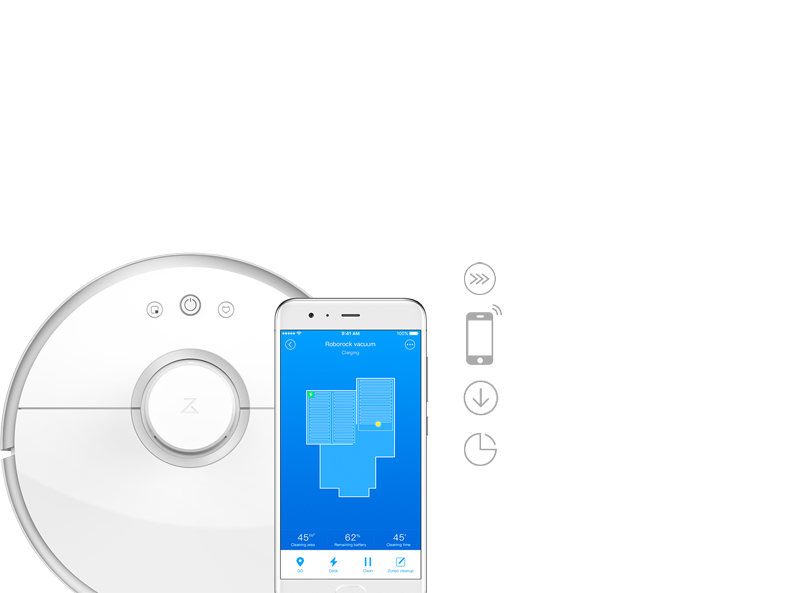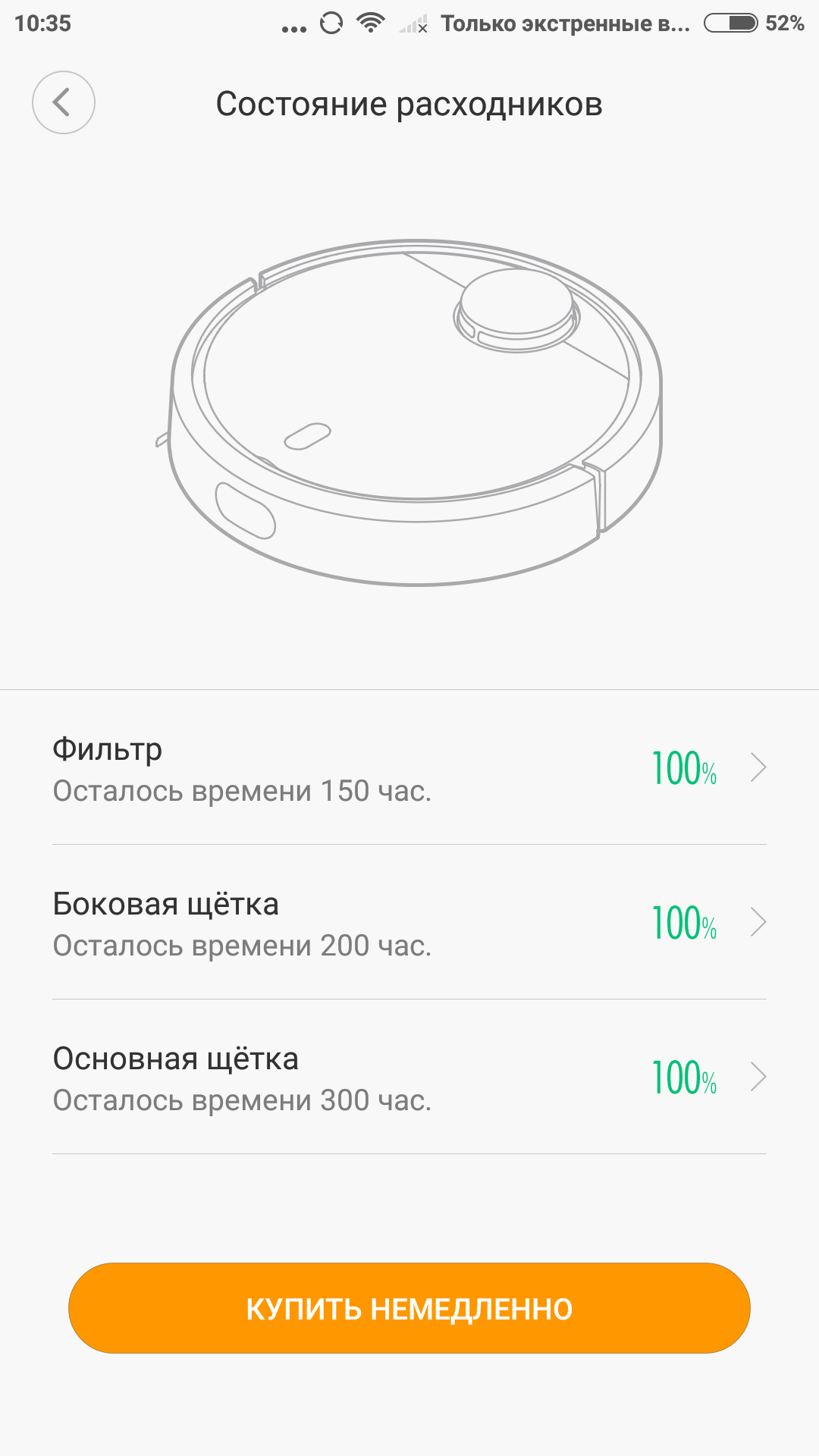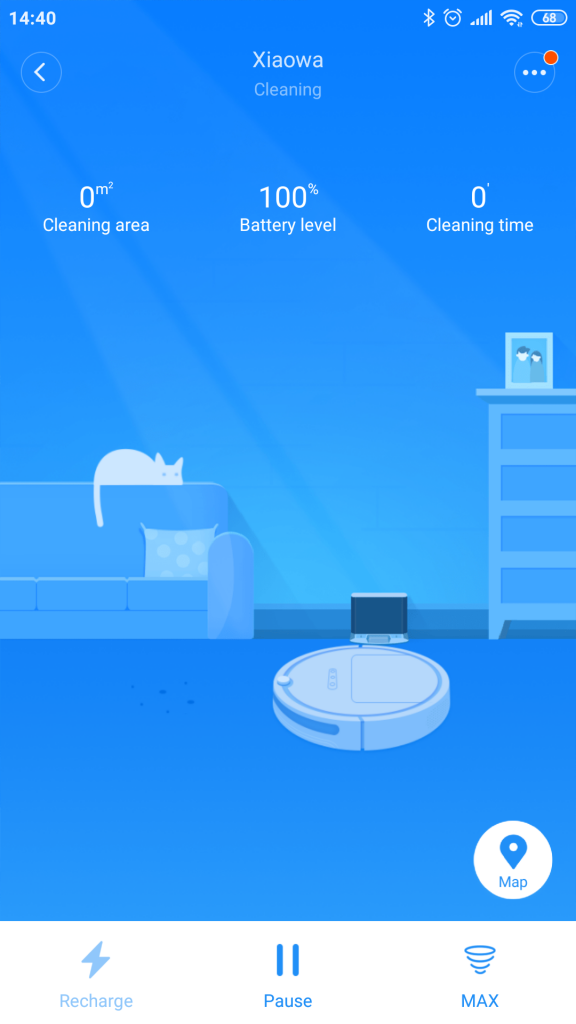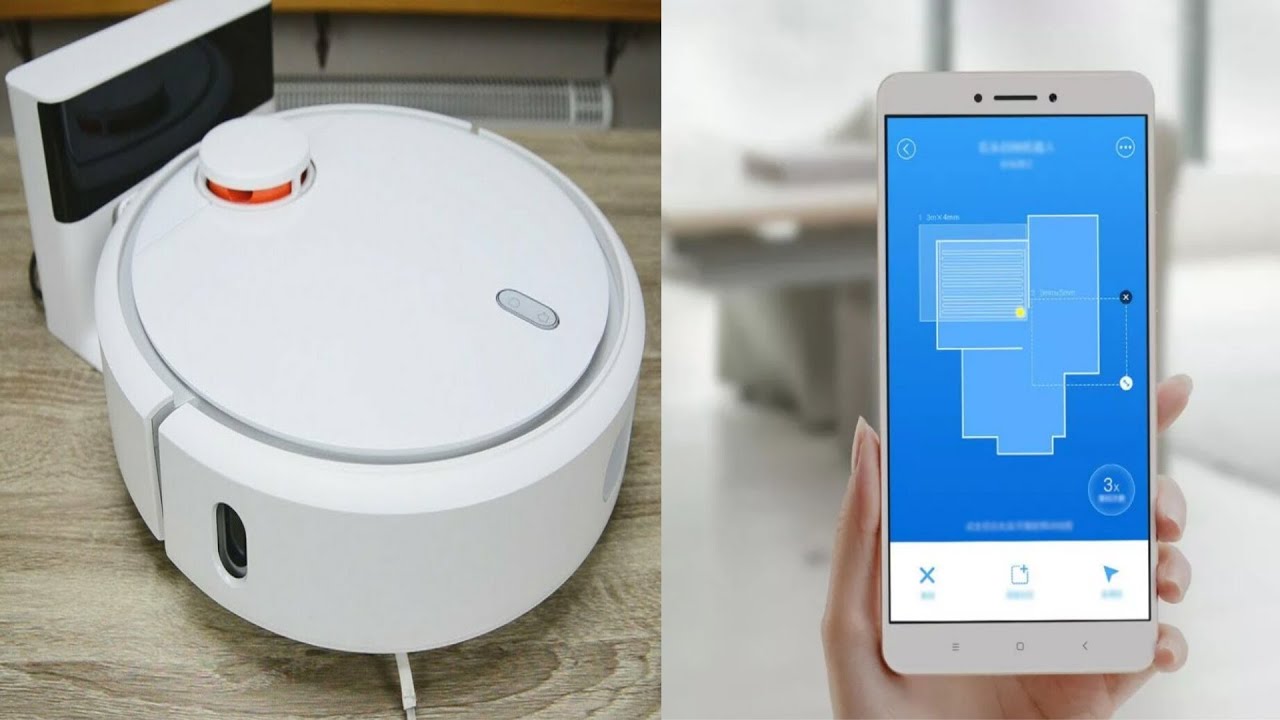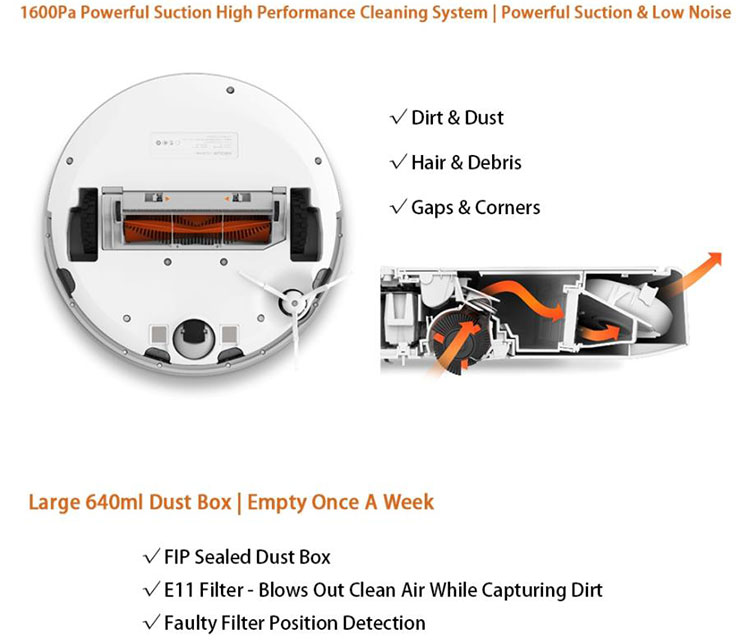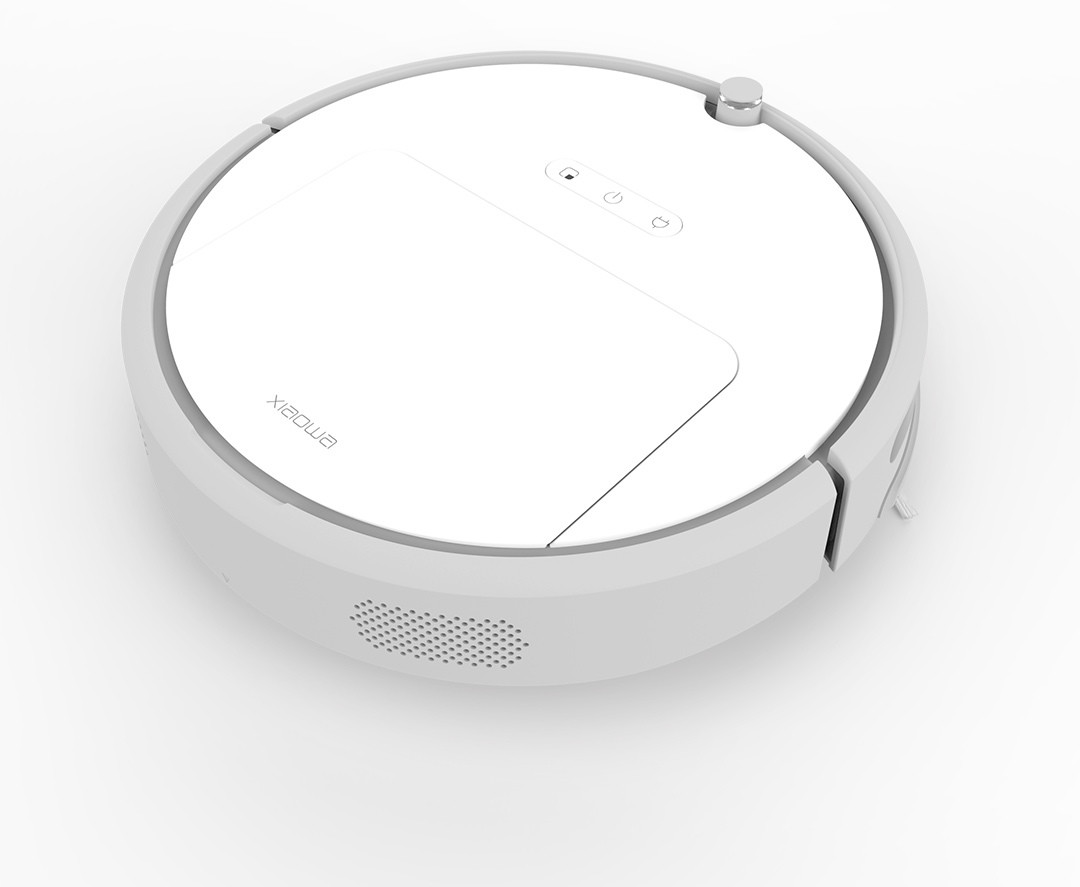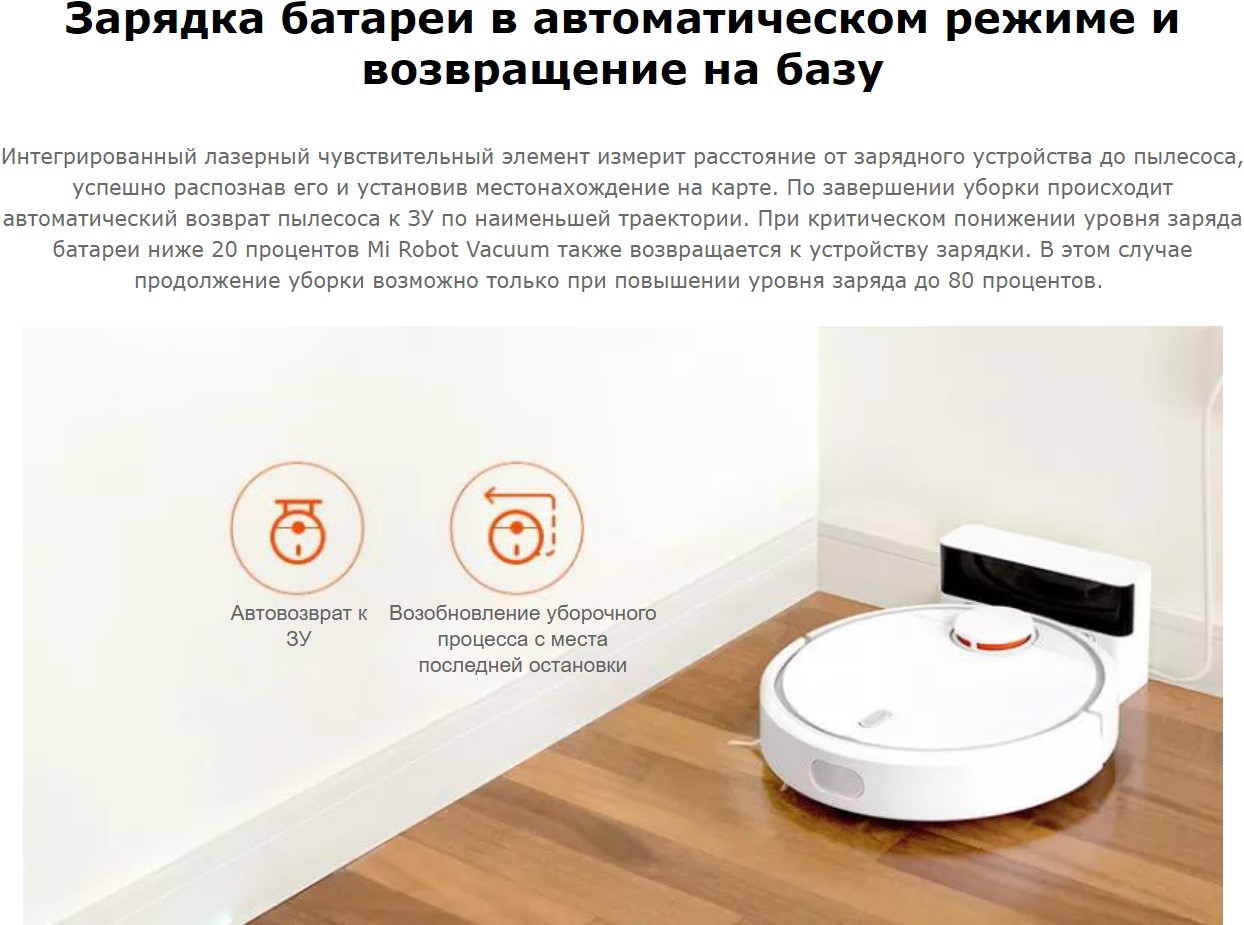Solving common problems
For many users, the main problem is setting up the device, connecting or synchronizing with a smartphone. Potential difficulties are associated with different manufacturers of robot vacuum cleaners and phones. On each of the gadgets, a certain problem may arise, which must be solved in strict accordance with the protocol of the device. If the vacuum cleaner does not connect to the Wi-Fi network, then you need to find the cause. There may be several of them:
- the vacuum cleaner does not support Wi-Fi;
- problems in the application;
- mobile traffic is enabled.
To solve this problem, you need to reinstall the application, reset the Wi-Fi settings on the vacuum cleaner body by pressing two buttons.
If there are problems with the application, then fine tuning is necessary. Often, when you sign in to your account, the desktop displays an "unrecognized error" or "unable to sign in." To fully control the robot, initialization of the account is necessary, so the problem should be solved.

2 ways to solve:
- Downloading a special VPN application to your phone. This technique helps to "trick" the servers by changing the region. If you cannot log into your account after activating the VPN, then you should try to reload the VPN settings, since the region changes every time you turn on the application.
- Change of region in the application "Mi Home". Often the position "mainland China" is displayed on the screen, but an error occurs when connecting to the server, so you should change the region of residence to any region from the drop-down list when you select.
An application error when the device fails to initialize suggests a problem with the Mi Home. It can be quickly solved on Xiaomi phones by creating a clone of the application. But on smartphones aios and android, this function is not provided by the developers. Removing and reinstalling "Mi Home", as well as resetting the Wi-Fi settings on the panel of the robot vacuum cleaner, can help.
Share link:
How to manage cleaning
After successful synchronization, you can start working on setting and setting parameters. On the ios platform, provided for the iphone, synchronization is faster than on the android platform. After receiving information about a successful connection, the settings are saved, you do not need to enter them again.
Cleaning control is displayed on the phone screen:
- "Clean". This is a module for setting the cleaning order. Advanced module settings will help you set the required parameters.
- "Doc". This is the function of returning the vacuum cleaner to the docking station if the cleaning program has ended ahead of time or needs to be interrupted.
- "Timer". Setting the timer values helps program the device to work on certain days and hours.
- "Cleanup mode". A set of four modes that can be selected by ticking. The modes differ in the intensity of cleaning, the use of the movement map.
- Remte Control. This is a module that switches the vacuum cleaner to manual cleaning.
- "Care". The module assuming the collection of statistics on the wear of the battery and built-in mechanisms of the vacuum cleaner.
Modules help to deal with statistics and setting basic settings. The organization of cleaning with the setting of personal modes is carried out in compliance with specific steps:
- Setting coordinates. Upon successful launch of the application, pressing the vacuum cleaner icon displays the room plan. The charging base is located at coordinates 25500 and 25500.
- The trial version is indicated by the word "FLOW". In the module it is necessary to set the cleaning duration from "When" to "Then".
- The last step is setting the coordinates of the movement. To understand what the coordinate system looks like in a particular room, it is recommended to set different values and observe the movements of the device.
A virtual wall or the boundaries of the cleaning zone is installed separately.For designation, you need to find the item "start zone cleaning" and drive in the coordinates. The last task is to set the number of cleanings. The window that opens helps you select the cleaning value, from 1 to 3.
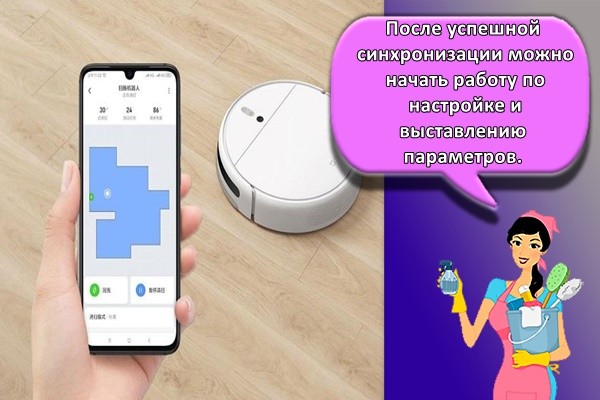
New generation vacuum cleaner and its main dimensions
This newest device has modes:
- surface autorecognition;
- wet cleaning.
The vacuum cleaner is convenient for cleaning the house, moreover, it does not take up much space. Its standard dimensions are 9.6 cm high, 35 cm wide, 35.3 cm deep.

Specifications
The power consumption of such a device is 58 W. Its battery is 5200 mAh, which allows cleaning without stopping for 2.5 hours. At the end of the charge, it automatically returns to the charging base. Cleans both smooth surfaces and carpets. A threshold 2 cm high is not a hindrance to him.
Note! The vacuum cleaner has a built-in special mobile application and a room map, as well as an option that detects obstacles and walls. But the main thing is that Xiaomi Mi Robot Vacuum has a Wi-Fi connection.
How to sync with a mobile device step by step
The application assumes successful work with different platforms. To set up your technique, you must follow the instructions carefully. Working with iPhone:
- After registering in the Mi Home application, you need to log into the created account. Registration involves entering a username, confirming a password and linking to a phone number.
- In the menu of the installed application, you must select the special item "add device". The phone screen will then display a list. Use the paging buttons to select the model and check the box. A vacuum cleaner icon appears on the application desktop. If the model is not found in the list, then it must be entered manually, completely copying the name from the device passport.
- On the panel of the vacuum cleaner, you must press and hold the central buttons of the body for 2-3 seconds. This will reset the previously set Wi-Fi settings.
- After that, in the application field, you must enter the name of the Wi-Fi network and the password.
- If the devices are successfully synced, the top panel of the phone will display a vacuum cleaner symbol. At the same time, a special indicator on the body of the vacuum cleaner may light up.
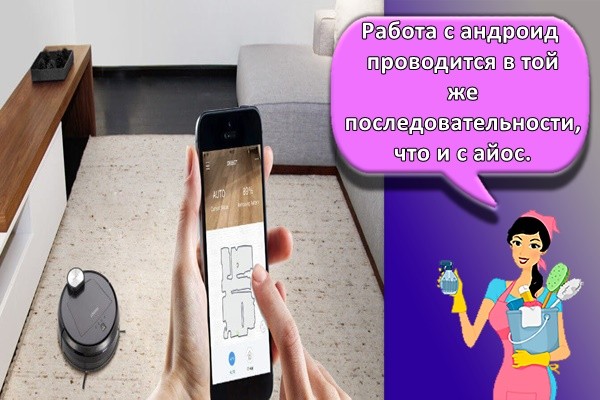
Difficulties
It so happens that Xiaomi Roborock does not connect to Wi-Fi. Then you need to check the exposed region through the program. Also, if the vacuum cleaner does not support Wi-Fi 5 Ghz, then when connecting the device to a router, you need to exclude all special characters in the network name; set up control from another phone; download the updated version of the program through another provider; reset the vacuum cleaner settings. After that, everything should work.
Xiaomi Roborock S50 is an expensive but necessary purchase, especially now, when many people have every minute counting and there is practically no time left to clean the house. Connecting a vacuum cleaner to the Internet solves many problems and opens up a lot of opportunities that do not require human participation in the process, which could only be dreamed of a few years ago.
Setting up Xiaomi Mi Robot without an app
Not everyone has the ability to use a smartphone to control a robot vacuum cleaner. However, don't be upset. You can configure your device without an app. This requires:
- Place the automatic charging station on a level floor next to a wall. It is necessary to free up space around the base at a radius of 1-1.5 meters so that the device can dock with it without any problems.
- Fix the excess cable with wire or hide it in a special hole.
- Place the robot vacuum cleaner on the charging station. Indicators on the panel will blink when docked correctly.
- If the battery is fully charged, the indicator will stay on without stopping. In this case, to activate the robot, you just need to press the power button on the body.
After turning on, Xiaomi Mi Robot Vacuum Cleaner will be ready to work. No additional settings are required. However, without using the application, you will have to independently turn on the vacuum cleaner using the buttons on the panel before each cleaning and monitor the state of charge using the indicator.
For proper cleaning, the vacuum cleaner must be fully charged.When the battery is fully charged, the indicator will light up green, when half of the reserve - yellow. If only 20% of the charge remains, then the indicator will turn red.

Setting up xiaomi mi robot via APP
Setting up the vacuum cleaner is very quick. The process is the same for both Android phones and iPhones. However, there are several nuances when setting up a robot, which we will discuss below.
Features of connecting Xiaomi to Iphone
To connect to the Iphone, there is a special Mi Home program, which must be downloaded from the AppStore. The connection process is the same for all operating systems. But there are nuances when working with an iPhone.
Iphone does not always recognize the robot vacuum cleaner. To fix the problem, you need to change the region. To do this, you should:
- Go to the "Profile" section.
- Go to settings
- Click on the "Region" item.
- Next, you should select the desired region. India or China will do.
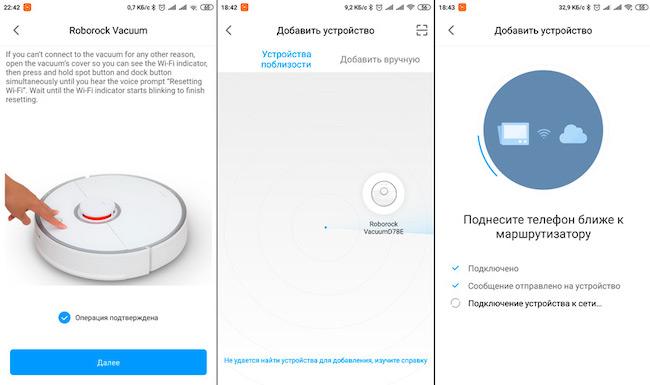
Features of connecting Xiaomi to Android
Sometimes the device may not connect to phones running Android Oreo or earlier. The operating system does not always log in to your account. This is caused by servers that are not receiving traffic from the machine. Xiaomi works flawlessly in other countries, not Russia. In this case, it is necessary to disguise the outgoing traffic as a signal of another state. For this you need:
- Download VPN Master app and enable it.
- Click on the icon in the upper right corner.
- Select the required country. Singapore and Germany are best suited.
- Re-authorize in the Mi Home app.
Read the step-by-step setup on the website:
Connection
To connect a Xiaomi vacuum cleaner to an iPhone or Android, you need the Mi Home app. With the help of which you can control the smart vacuum cleaner from your smartphone via the Wi-Fi network. Download links from official resources (opens in a new tab):
| Apple iOS 9.0 or later. | Android version 4.3 and higher |
| link to the App Store, ~ 467 megabytes | link to Google Play, ~ 88 megabytes |
We recommend downloading via Wi-Fi, files are a lot, especially for iPhone and iPad.
Connect your smartphone to a 2.4 GHz Wi-Fi network. Go to the Mi Home app, log in or register (if for the first time). Click on the plus sign in the upper right corner "+".

Before connecting the Xiaomi Mi Home Robot Vacuum Cleaner to the app, make sure it is charged. the first time you turn it on, it may be updated.
Now turn on Bluetooth, and look for a device nearby. If for some reason it was not possible to find the device automatically, then you can do it manually. In the "Household appliances" tab, select your model. If it is not on the list, then change your region to "China".
Next, the application will ask you to reset, to do this, hold down 2 of 2 buttons or 2 extreme of 3, depending on the model; wait for the voice signal in Chinese or English. Everything, the Wi-Fi settings have been reset.
Select your wi-fi network in the next tab, great. Next, the smart vacuum cleaner will be synchronized and updated. Well, then the settings are to your liking.
Functional
On the main screen of the application, in the center, a map of the room compiled by the robot vacuum cleaner and its current location is displayed. In the upper part, the name of the vacuum cleaner and the current cleaning mode.
Information about the distance traveled, cleaning time range, battery level at the bottom of the screen, where you can start or stop cleaning.
- "Go" button - you send the robot to a certain place for unscheduled cleaning.
- Button "Docking Station" - send to the docking station for charging.
- The "Clear" button starts the sequential cleaning.
- Button "Zoned cleaning" - select a specific limited area of the room that you want to clean.
There are three dots in the upper right corner, they open additional settings.
Additional settings
- "Timer" - set the time interval within the range of which you can perform cleaning automatically.
- Voice and volume - change voice packs and volume of voice notifications.
- "Cleaning mode" - choose the intensity of cleaning the room: quiet, turbo, balanced and turbo mode.
- "Cleaning history" - recording information about cleaning. Harvested area, start and end of cleaning time.
- "Remote control" - manual control, when needed or have some fun.
- "Map save mode" adding virtual walls.
- “Carpet Mode” specially for improved cleaning of carpets.
- “DND Mode (Do Not Disturb)” during the period you selected, the vacuum cleaner will not clean and notify you.
Now you know how to connect a Xiaomi vacuum cleaner and all its functions.
- Can be controlled using the voice assistant "Alice".
- If you cannot connect a Xiaomi vacuum cleaner to Wi-Fi, the document below describes tips on how to solve this problem.
Plugin replacement
If Mi Robot Vacuum does not connect to Wi-Fi, you need to replace the plug-in. This is done like this:
- It is required to download and install the modified program. Certain versions allow you to replace the plugin without asking for permission.
- Next, you need to go through authorization in the program and select "China". Then connect the vacuum cleaner and go to the control plug-in. A region error should appear.
- After that, it is recommended to download the plugin without blocking.
- When using any explorer program, you need to go to "Internal memory / Plugin (Plugin) / Instal (Instal) / MKP (MKP / 615").
- There is a file in the same folder, for example, it could look like this - 2098.5.apk. It needs to be replaced. But before that, you should change the name of the downloaded file to the same.
- Using the explorer, you need to copy the file that you downloaded to the 615 folder, replacing the previous one.
After all the actions, it remains only to check if the plugin is working. The region-specific error shouldn't bother you anymore.
Important! In order for the work to be correct and without interruption, it is better to turn off the update in automatic mode in the Mi Home program
Working with Wi-Fi
How to connect a Xiaomi vacuum cleaner to Wi-Fi:
- First, you need to download a program called "Mi Home" to your phone and install it.
- The smartphone must have Wi-Fi, Bluetooth and GPS modules that need to be turned on. In addition, the vacuum cleaner must be pre-charged.
- You need to find a vacuum cleaner in the program and click on the picture to start synchronization. The device, of course, must be turned on.
- If the connection is not configured, then it is recommended to reboot the vacuum cleaner.
- When the connection is successful, a menu will appear in which you need to specify the name and password of the access point.
- The device will eventually appear on the program's desktop.
Sometimes there are situations when you need to enter the application from different accounts. Each time you have to enter and exit the program, which is not very convenient. But the developers found a solution and made it easier to use the device with a smartphone. They thought of duplicating the app in Xiaomi.
Note! This is a special option that completely copies the program and runs it under a different name. To set it up, you need:
To set it up, you need:
- In the settings menu, select the item "Dual applications". By clicking on it, a list of resources that are already installed will open. Only those that can be cloned will be shown. That is, programs that cannot be duplicated will not be shown.
- Next, click on the slider next to a specific program, and then its shortcut will change color. This will confirm that duplication has been activated for Android to work.
- After the steps taken, a shortcut with the signature "Understudy" will appear on the desktop. By clicking on it, a window will appear where you need to enter an account, and then you can start working.
General instructions for work
Smart appliances from the Xiaomi brand are designed to make everyday life easier and minimize cleaning costs for owners. Vacuum cleaners robots of the new generation work equally well with the android and iPhone systems.
Setting up interaction with the charging base
The first step in setting up your robot vacuum cleaner is to establish the relationship between the charger and the vacuum cleaner.
Interaction setup checklist:
| Action | Result |
| Connecting the docking station to the network | Turning on the base, decorating cables with special devices |
| Correct installation | In the field, when the vacuum cleaner approaches the station, there should be no obstacles, obstacles in the form of cords, various objects |
| Indication | When plugged into the network, light bulbs are displayed on the base case: white, yellow, red. White indicates a full charge, yellow indicates an average state of charge, red indicates a decrease in charge to 20%. |
Wi-Fi connection
To work, you need an included vacuum cleaner and a phone with activated Bluetooth, Wi-Fi, GPS. On a phone with an ios or android platform, you need to install a special application using a suitable service.

Device operation
The operation of the device is started through a special program Mi Home. In the program, after the registration stage, you must put a tick in front of the item "Allow application access to the location."